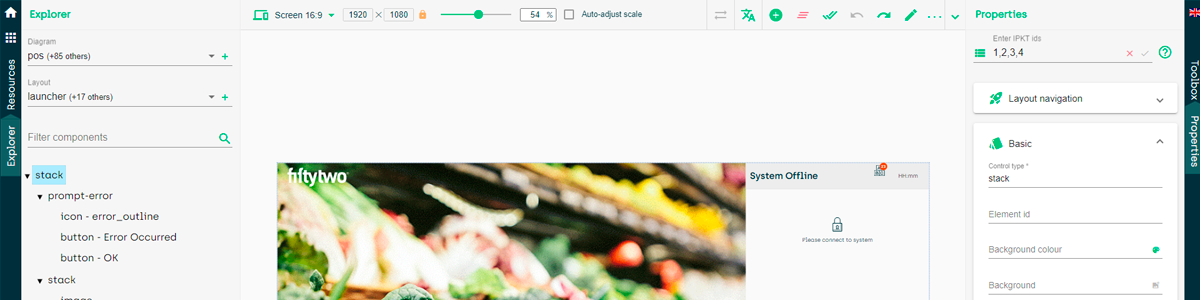
Take control of your POS design
Ensure a seamless process execution throughout your whole organization
There are a lot of different workflows for different departments in your retail business when it comes to the POS system. How do you ensure everybody, from administration to shop assistants, can understand and follow these workflows to enable the best outcome for your customers and, thereby, your business? Additionally, in times with self-checkout and SCAN & GO, customers are suddenly in direct contact with your POS, making it even more important for retailers to have an intuitive and customized POS design.
With the 52ViKING POS Designer, you can now take control of your POS design and customize it to the needs of your organization. This empowers you to execute and adapt campaigns effectively while ensuring a positive user experience and streamlined operations.
The benefits of using the 52ViKING POS Designer
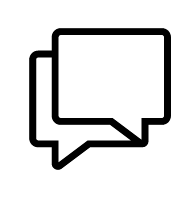
Adjust to your company's workflows
From many pricing campaigns to many returns, whatever your workflow, you can now adapt the design to the features that make sense in your specific set-up.

Customize your company's look and feel
With this flexible POS designer, you can make sure that your brand shines through throughout all touchpoints - both internally and externally.

Organize layouts for all screen sizes
The design works for all screen sizes, so your employees and customers will have a great experience on all devices, including a mobile POS.

Access quickly and easily via a standard browser
If the design needs to be updated, you can easily access the 52ViKING POS Designer via a standard browser, making it accessible from almost everywhere.
Using the POS UI Designer – simple and easy
Whether you need to add functionalities or make your screens match your brand better, you can easily do so with the POS UI Designer.
Below find three examples of the ease with which you can use it for your specific task.
SCO - Logo replacement and language addition
Adding own logo to your SCO screen – as well as adding any languages needed for your business.
POS - Quick sales
Using viewgroups and what they look like on your POS user screen
MPOS – Button addition
Adding a ‘Cash’ button as payment method to your MPOS screen

Read more about the 52ViKING POS Designer in our technical product sheet
